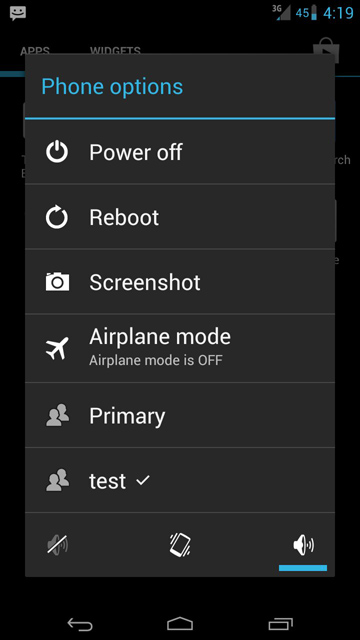If you have been running Jelly Bean on
your device for some time, you must be greatly surprised with the
features it has to offer you. Some features are just visible to the
end-users like you and me, while some have to be discovered by playing
with your device for a few hours. A news comes out from the XDA Portal
that you can now enable multiple users on your Jelly Bean device. That’s
a great thing as it will let you hand-over your phone to your friends
without worrying that they’ll mess up with your data. Follow the
procedure given below and you will end up having multiple users on your
Jelly Bean Device.
I. Before You Begin:
1. You must have rooted your device before doing this procedure.
2. You must be running on the Android Jelly Bean.
II. Downloading Required Files:
1. Download the Terminal Emulator App from here. (Google Play Link)
III. Enabling Multiple Users on your Jelly Bean Device:
1. Download and install the Terminal Emulator App on your device. The download link is provided above.
2. After the app is installed on your device, just open it up from the App Drawer.
3. Once the app has been launched, type in the following commands:
supm create-user test
4. The above commands will create a new user account on your device named test.
5. To change your profile to the newly created account, just press the Power button for a few seconds and you will see the Power menu.
[ Tap on test ]
6. Tap on the name of the new account you created, i.e, test, and you will be taken to the fresh homescreen for that particular user.
You can now add widgets to your
homescreen, change wallpaper and do all the phone tasks. If you ever
need to remove the second user account you created, just follow the
following steps.
IV. Removing User Account on your Jelly Bean Device:
1. Launch the Terminal Emulator App from the Menu of your device.
2. Issue the following commands in the app:
supm remove-user 1
3. The second account will be deleted from your device.
You now have the ability to create multiple user accounts on your JB Device just like the Windows PCs.